This Blog for Sharing Knowledge that related to Oracle ERP EBS R12 -------------------------------------------------------------------------------------------------------------------------- *note :- some topics are copied just to share the knowladge*
Tuesday, July 12, 2022
OAF by SSPatil
ORACLE EBS R12- O2C Order to Cash Cycle
O2C full cycle in oracle R12
Following are the steps the process will go through from creating a Sales Order to Posting the details in GL.
INVOLVED MODULES
ENTER THE SALES ORDER:
PICK CONFIRM THE ORDER:
SHIP CONFIRM THE ORDER:
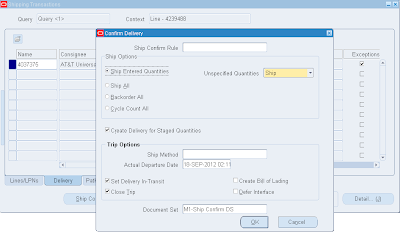
CREATE INVOICE:
CHECK THE INVOICE:
CREATE RECEIPT:
RECEIVABLES> RECEIPTS> RECEIPTS
Click Apply to apply this to an invoice and then select the invoice in next screen and then apply.
TRANSFER TO GENERAL LEDGER:
- Give in the Start date and Post through date to specify the date range of the transactions to be transferred.
- Specify the GL Posted Date, defaults to SYSDATE.
- Post in summary: This controls how Receivables creates journal entries for your transactions in the interface table. If you select ‘No’, then the General Ledger Interface program creates at least one journal entry in the interface table for each transaction in your posting submission. If you select ‘Yes’, then the program creates one journal entry for each general ledger account.
- If the Parameter Run Journal Import is set to ‘Yes’, the journal import program is kicked off automatically which transfers journal entries from the interface table to General Ledger, otherwise follow the topic Journal Import to import the journals to General Ledger manually.
JOURNAL IMPORT:
- Select the appropriate Source.
- Enter one of the following Selection Criteria:
- Define the Journal Import Run Options (optional)
- Enter a Date Range to have General Ledger import only journals with accounting dates in that range. If you do not specify a date range, General Ledger imports all journals data.
- Choose whether to Import Descriptive Flexfields, and whether to import them with validation.
POSTING:
worked Exmaple SOA getway EBS
https://notetoself.dev/2020/09/30/using-oracle-integrated-soa-gateway-a-worked-example/
https://blogs.oracle.com/ebs/post/oracle-ebs-plsql-apis-as-rest-web-services
Call Workflow from OAF Page
We can call Workflow in 2 ways from the OAF
1) Using PL SQL Procedure, call procedure from OAF page using callable
statement.
CREATE OR REPLACE PROCEDURE start_wf_prc
IS
l_itemtype VARCHAR2 (30) := ‘XX_WF’;
l_itemkey VARCHAR2 (300) := 'xx';
BEGIN
wf_engine.createprocess (l_itemtype, l_itemkey,
‘XX_MAIN_PROCESS_WF’);
wf_engine.setitemowner (itemtype => l_itemtype,itemkey => l_itemkey,owner
=> '1');
wf_engine.startprocess (l_itemtype, l_itemkey);
COMMIT; END;
2) Write following function in Controller of the OAF page.
public void callCustomWorkFlow(OAPageContext pageContext)
{
String strWfItemType = “XX_WF”;
String strWfProcess =
“XX_MAIN_PROCESS_WF”;
String strWfItemKey = "xxitemkey";
OANavigation wfNavigation = new OANavigation(); // Create Workflow
Process
wfNavigation.createProcess(pageContext, strWfItemType, strWfProcess,
strWfItemKey);
wfNavigation.setItemOwner(pageContext,"xx"); // Start Workflow
Process
wfNavigation.startProcess(pageContext, strWfItemType, strWfProcess,
strWfItemKey);
}
How to Import/Upload Open Purchase Requisitions (in oracle R12 purchasing module)
note
You wil have to prepare a script to load the data into Requisition interface
tables and then use 'Requisition Import Process' to import them to
Purchasing application.
refer to 'Requisition Import Process' section in the PO user guide.
If this is for a new implementation, my experience has been that users would
prefer to import only Open Purchase Orders.. not requisitions.
You can use PO_REQUISITIONS_INTERFACE_ALL to import a purchase requisitions.
Below is an example:
INSERT INTO PO_REQUISITIONS_INTERFACE_ALL
(
DELIVER_TO_LOCATION_ID
, DELIVER_TO_REQUESTOR_ID
, AUTHORIZATION_STATUS
, REQUISITION_HEADER_ID
, REQUISITION_TYPE
, CREATION_DATE
, CREATED_BY
, QUANTITY
, UNIT_PRICE
, ITEM_SEGMENT1
, ITEM_DESCRIPTION
, CATEGORY_ID
, CURRENCY_CODE
, PREPARER_ID
, CHARGE_ACCOUNT_ID
, REQ_NUMBER_SEGMENT1
, SOURCE_TYPE_CODE
, HEADER_DESCRIPTION
, BATCH_ID
, DESTINATION_TYPE_CODE
, DESTINATION_ORGANIZATION_ID
, INTERFACE_SOURCE_CODE
, UNIT_OF_MEASURE
)
VALUES
(
H_CUR.DELIVER_TO_LOCATION_ID
, V_PREPARER_ID
, 'APPROVED'
, H_CUR.REQ_NUMBER
, 'INTERNAL'
, H_CUR.REQ_DATE
, V_PREPARER_ID
, H_CUR.REQ_LINE_QUANTITY
, H_CUR.UNIT_PRICE
, H_CUR.ITEM
, H_CUR.ITEM_DESCRIPTION
, V_CAT_ID
, H_CUR.CURRENCY_CODE
, V_PREPARER_ID
, V_CODE_ID
, H_CUR.REQ_NUMBER
, H_CUR.SOURCE_TYPE_CODE
, H_CUR.HEADER_DESCRIPTION
, 100
, H_CUR.DESTINATION_TYPE_CODE
, H_CUR.DESTINATION_ORGANIZATION_ID
, 'Loading 2010'
, H_CUR.UNIT_MEAS_LOOKUP_CODE
) ;
Then you need to run "Requisition Import" request from the purchasing module.
SQL Query to Convert number into Words for Money
SELECT INITCAP ( DECODE ( FLOOR (TO_NUMBER ( :amount)), 0, '', TO_CHAR (TO_DATE...
-
We had a requirement to select multiple values from a list when submitting the Concurrent Program. Few of the options suggested were as be...
-
You are not setup as a worker. To access this Page you need to be a worker. EBS R12 this is the problem How to solve it...


























